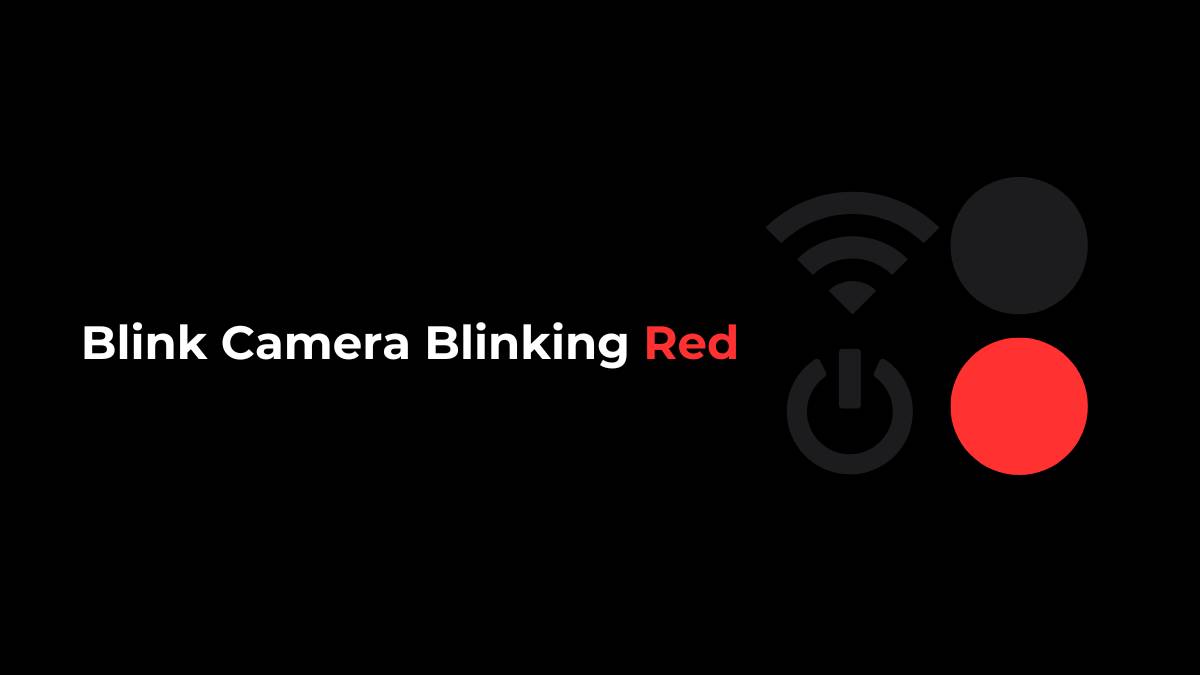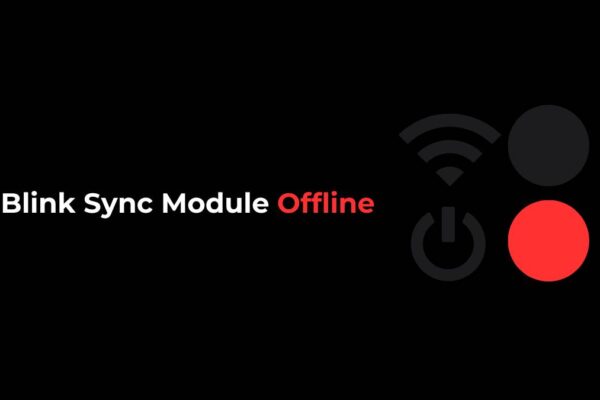Blink cameras, known for their ease of use and wireless convenience, are a popular choice for home security. However, like all electronic devices, they sometimes encounter issues. One common concern users face is the Blink camera blinking red. This article provides an in-depth look into why your Blink camera might be blinking red, what it signifies, and how to resolve the issue.
Key Takeaways:
- The blinking red light on a Blink camera typically indicates low battery, connectivity issues, firmware updates, or setup mode.
- Low battery is the most common cause and requires replacing the AA lithium batteries.
- Connectivity issues can be resolved by checking the Wi-Fi connection and restarting the router and camera.
- Firmware updates and setup mode may temporarily cause the red light to blink, and persistent issues may indicate faulty hardware needing professional assistance.
What Does the Blink Camera Blinking Red Indicate?
When a Blink camera blinks red, it’s providing a visual cue that something needs attention. Understanding what each pattern of blinking red light means can help you quickly diagnose and resolve issues. Here are the detailed explanations of what the blinking red light on your Blink camera might indicate:
Low Battery
The most frequent cause of a Blink camera blinking red is a low battery. Blink cameras use AA lithium batteries, which provide a longer lifespan compared to alkaline batteries. When the battery level drops significantly, the camera signals this by blinking red to alert you to replace the batteries.
How to Identify: The camera blinks red three times after the blue recording light turns off, indicating low battery power.
Impact: If the batteries are not replaced in time, the camera may stop functioning, leaving your home unmonitored.
Solution:
Replace the old batteries with new AA lithium batteries. Avoid using rechargeable or alkaline batteries as they do not last as long and can lead to more frequent interruptions.
Connectivity Issues
Connectivity issues can prevent the camera from communicating with the Blink servers or your Wi-Fi network. This can be caused by several factors, including a weak Wi-Fi signal, incorrect Wi-Fi password, or interference from other devices.
How to Identify: The camera blinks red after a failed attempt to connect to the Wi-Fi.
Impact: Without a stable connection, the camera cannot upload footage, send alerts, or stream live video to your device.
Solution:
- Ensure your Wi-Fi network is functioning correctly and that the camera is within range of the router.
- Re-enter your Wi-Fi password in the Blink app to confirm it is correct.
- Restart both your router and the Blink camera.
- Check for any firmware updates in the Blink app and install them if available.
Firmware Update
Blink cameras periodically receive firmware updates to enhance performance, fix bugs, and add new features. During this update process, the camera might blink red to indicate it is in the middle of updating its software.
How to Identify: The camera blinks red in a specific pattern (usually during power-up or immediately after connecting to the network).
Impact: The camera may be temporarily unavailable for use until the update is complete.
Solution:
- Wait for the update to complete, which can take several minutes. Do not power off the camera or disconnect it from the network during this time.
- If the camera continues to blink red for an extended period, try restarting it to see if the update can complete.
Setup Mode
During the initial setup or when resetting the camera, it enters a setup mode. In this mode, the camera blinks red to indicate it is ready to be configured and connected to the Blink system.
How to Identify: The camera blinks red while you are setting it up for the first time or after a reset.
Impact: The camera will not function fully until the setup process is complete.
Solution:
- Follow the setup instructions in the Blink app carefully. Ensure the camera is successfully paired with the sync module and connected to your Wi-Fi network.
- If resetting the camera, press and hold the reset button until you see the red light flash, indicating it has entered setup mode again.
Faulty Hardware
In rare cases, a blinking red light might indicate a hardware malfunction. This could be due to manufacturing defects, physical damage, or prolonged exposure to extreme weather conditions if the camera is installed outdoors.
How to Identify: The camera continuously blinks red without following any recognizable pattern associated with other issues.
Impact: The camera may not function correctly or at all, leaving your security system compromised.
Solution:
- Try basic troubleshooting steps like power cycling the camera or performing a factory reset.
- If the issue persists, contact Blink customer support for further assistance. They can help diagnose the problem and determine if the camera needs to be repaired or replaced.
Understanding these indicators can help you maintain your Blink camera effectively, ensuring continuous and reliable monitoring of your home.
Blink Camera Blinking Red Preventive Measures
- Regular Battery Checks: Regularly check the battery status in the Blink app and replace them when they are low.
- Stable Internet Connection: Ensure your Wi-Fi network is stable and has a strong signal where your camera is located.
- Keep Firmware Updated: Regularly check for firmware updates in the Blink app to ensure your camera runs the latest software.
- Proper Installation: Follow the installation guidelines to avoid setup errors that can cause connectivity or hardware issues.
Advanced Troubleshooting Tips
- Power Cycle the Camera: Turn off the camera, remove the batteries, wait for a minute, and then reinstall the batteries and turn it back on.
- Factory Reset: Perform a factory reset if repeated troubleshooting does not resolve the issue. Note that this will erase all settings, and the camera will need to be set up again from scratch.
- Check for Interference: Ensure there are no physical obstructions or electronic devices causing interference with the camera’s Wi-Fi signal.
Blink Camera Blinking Red FAQs
Why is my Blink camera blinking red three times after the blue recording light turns off?
This pattern typically indicates that the camera’s batteries are low. The Blink camera uses AA lithium batteries, and when their charge drops significantly, the camera alerts you by blinking red. Replace the batteries with new AA lithium batteries to resolve the issue.
What should I do if my Blink camera keeps blinking red and won’t connect to Wi-Fi?
If your Blink camera is blinking red due to connectivity issues, try the following steps:
- Ensure your Wi-Fi network is functioning properly and that the camera is within range of the router.
- Re-enter your Wi-Fi password in the Blink app to confirm it’s correct.
- Restart both your router and the Blink camera.
- Check for firmware updates in the Blink app and install them if available.
- If these steps don’t resolve the issue, move the camera closer to the router to reduce interference.
Can I use rechargeable or alkaline batteries instead of AA lithium batteries in my Blink camera?
It is recommended to use AA lithium batteries in Blink cameras. Rechargeable or alkaline batteries do not provide the same longevity and can lead to more frequent battery changes, potentially causing the camera to blink red more often due to low battery power. Lithium batteries offer better performance and reliability for Blink cameras.
What does it mean if my Blink camera continues to blink red after a firmware update?
If your Blink camera continues to blink red after a firmware update, it might indicate that the update was interrupted or unsuccessful. To resolve this:
- Wait a few more minutes to see if the update completes.
- Restart the camera by turning it off and then on again.
- If the issue persists, check the Blink app for any update notifications or messages.
- Contact Blink customer support for further assistance if the camera still blinks red continuously.
Final Words
The Blink camera blinking red can be concerning, but understanding the underlying causes can help you address the issue quickly. Whether it’s a simple battery replacement or a more complex connectivity problem, following the steps outlined above will help you get your Blink camera back to normal operation. For persistent issues, don’t hesitate to reach out to Blink customer support for further assistance. With proper care and maintenance, your Blink camera can provide reliable security monitoring for your home.